SUBSCRIBE
COME DISCUSS AT THE PTM FORUM
CATEGORIES
LATEST POSTS
The PTM Quick-Start Guide
Do you have a great idea or project you want to get done or a goal you want to accomplish, but for some reason you struggle to work on it enough to see your ideas become reality?
Project Time Machines aims to help you procrastinate less, work more often and stick with your plans so you can reach your goals faster.
Setting up your PTM is quick and easy.
Setup
Tap: Start a Project at the bottom of your home screen.
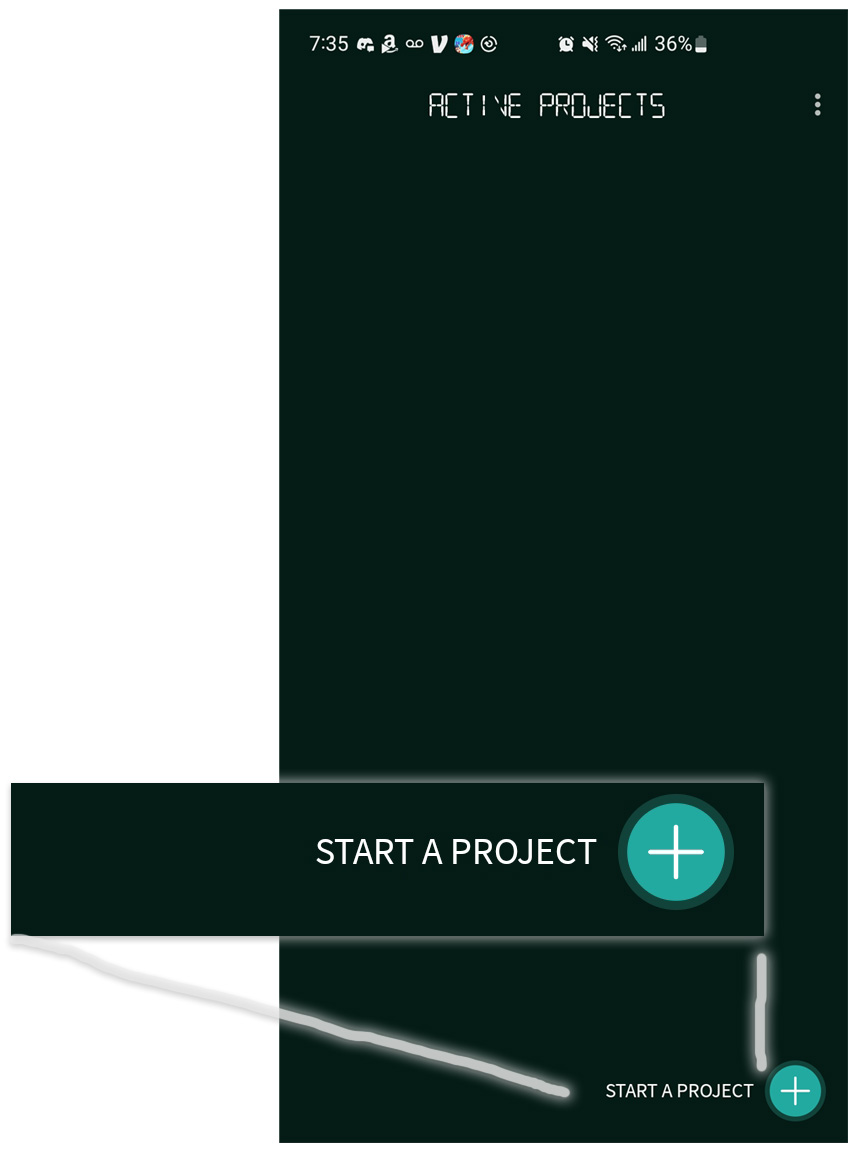
A Project Card will open.
You can create a separate Project Card for each of your Projects.
Fill in a few details about what you’re working on.
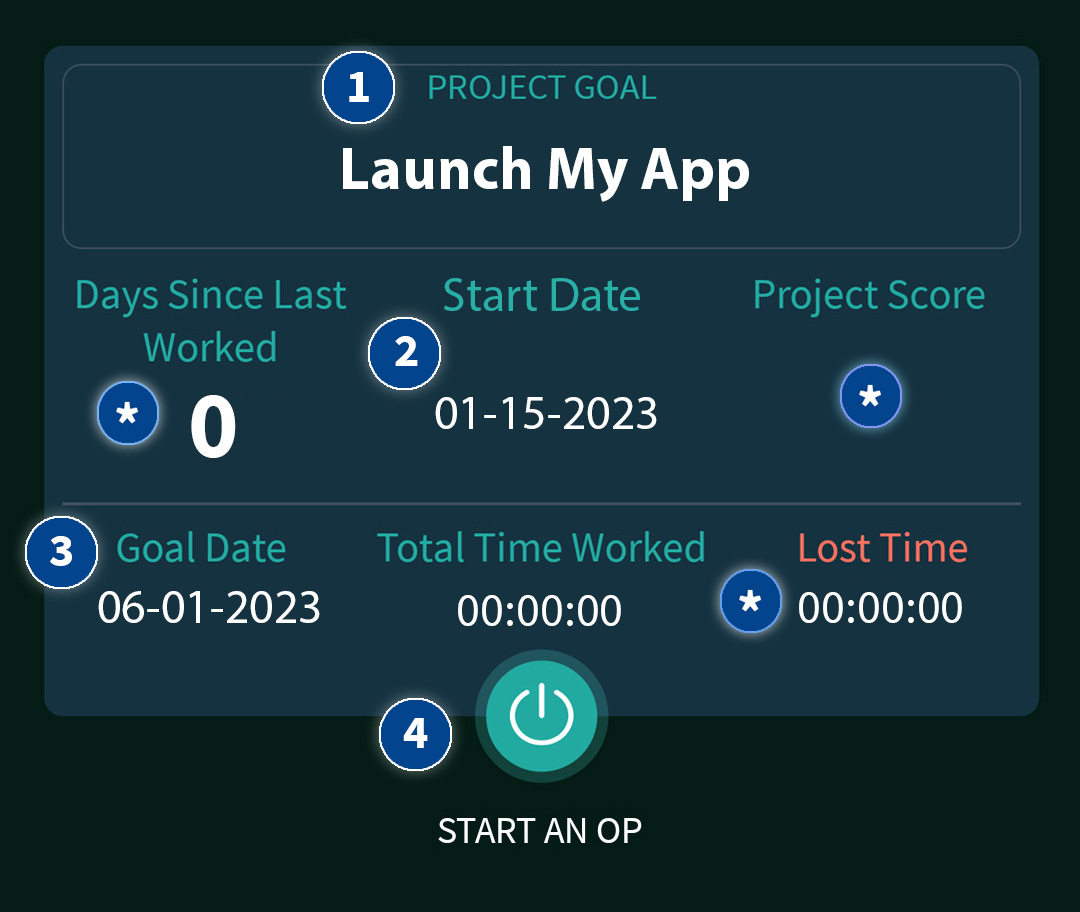
1. Project Goal: What is your Goal for this Project? This can be your overall Goal, or it could be the next major Milestone you’d like to reach.
2. Start Date: This will default to today’s date, but you can change it to whenever you started working on this Project.
3. Goal Date: When do you intend to reach your Goal? (In the upcoming PTM Pro, this date will auto-adjust based on the time you’re actually working – or not working – on your Project.)
* These fields will update automatically every time you work.
Setup is now complete!
Easy, right?
Now, to get the most out of the app, follow this simple 2-Step Process:
Step 1. Let your PTM Monitor Your Work
Whenever you’re ready to do some work on your Project, open the app and…
4. Start an Op (see screenshot above)
This will open your PTM Operations Panel.
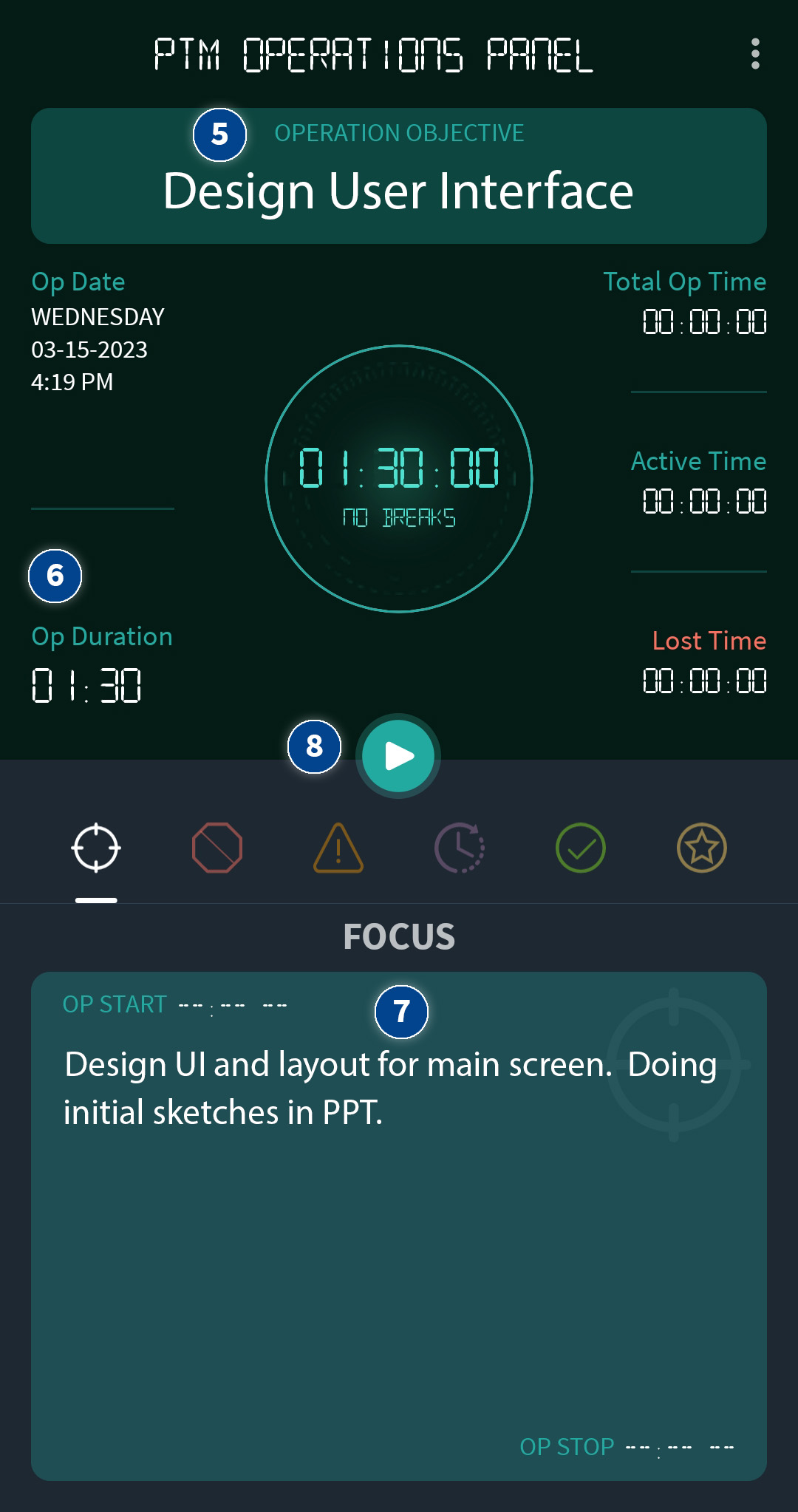
5. Operation Objective: Which Part of your Project are you working on right now? This will auto-fill with the Op Objective you entered the last time you worked.
6. Op Duration: Enter how long you’ll be working – Without interuption!
7. Focus: To help you get in the zone and remain focused, enter the specific Actions you intend to take during this Op.
Your PTM is now powered up and ready to go!
Are you?
You’ve checked all your emails, answered all your texts, caught up on all your social media? Great!
Then tap…
8. Start, and work until your timer goes off.
If something or someone tries to grab your attention, have it wait until your timer goes off.
If you absolutely must take a break for whatever reason, tap the Break button (it will be where the Start button was). Your Active Time timer will pause and the Lost Time timer will begin.
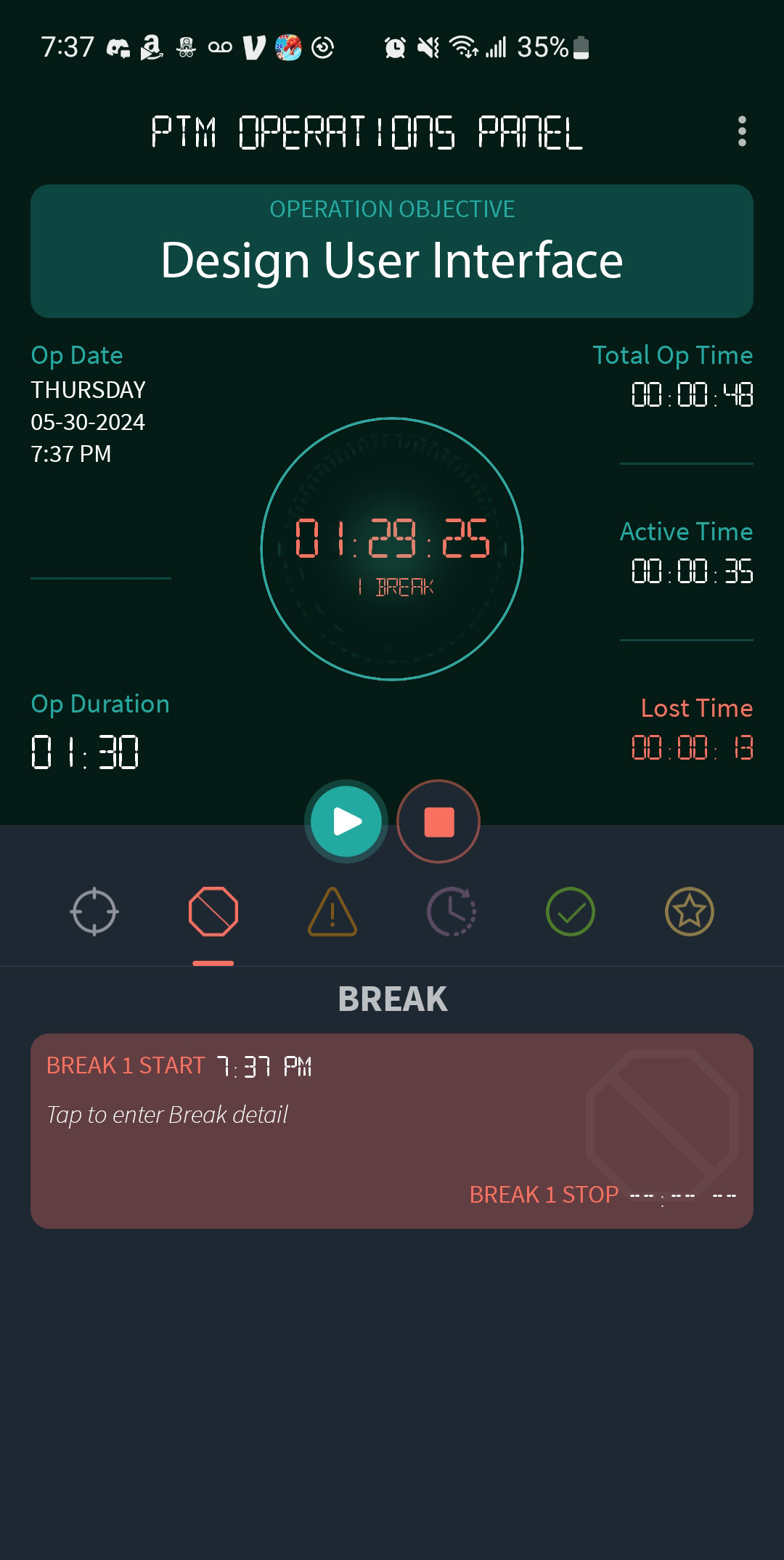
Don’t forget to tap Resume when you get back to work!
When the Op timer goes off, either Stop this Op if you’re done working for now, or Add Overtime if you’d like to keep going.
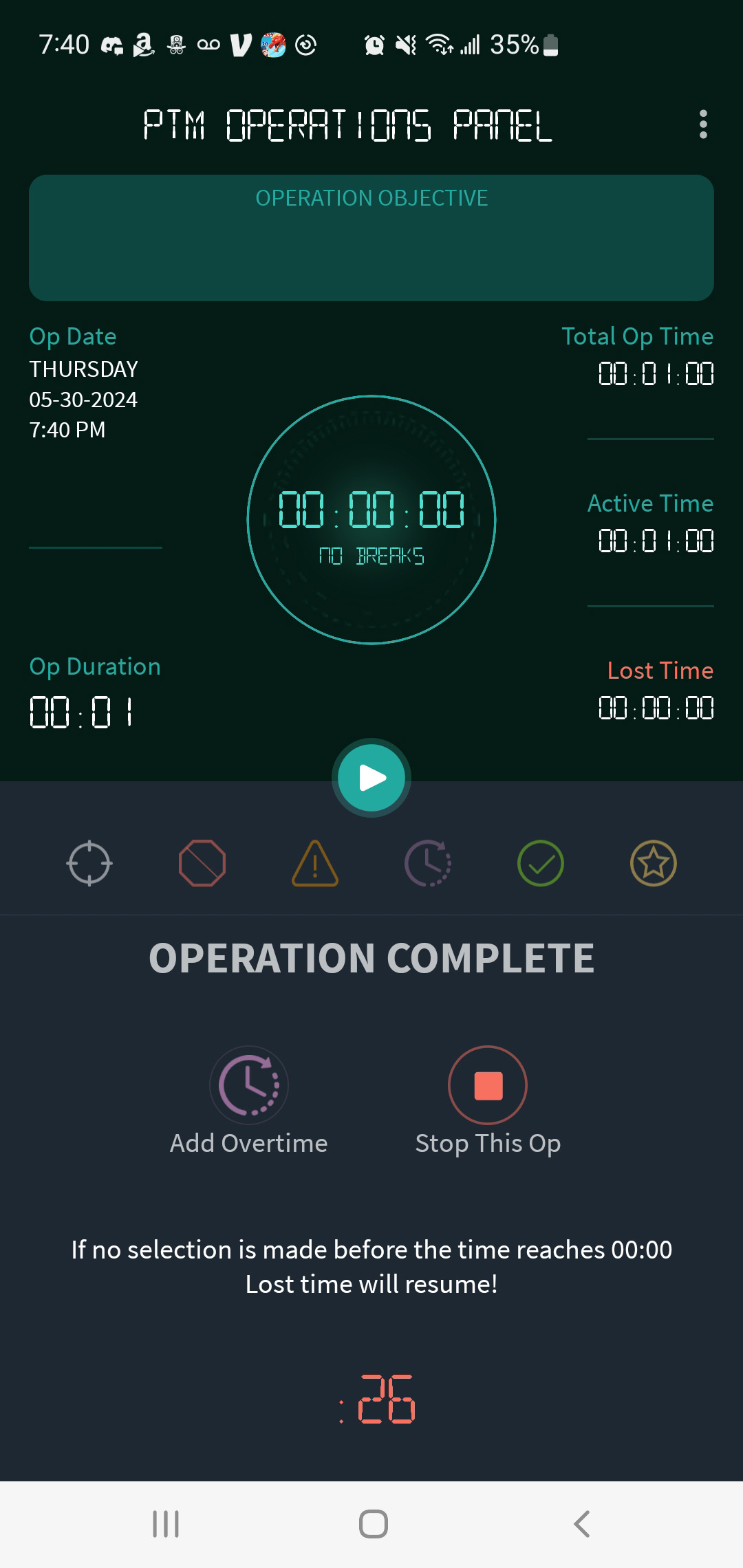
When you’re done working, simply Stop This Op.
There are a few more optional, but recommended fields you can enter once your Op is complete.
Actions Taken
Leave your future self a brief note about where you left off, what you accomplished, maybe what you plan to do next.
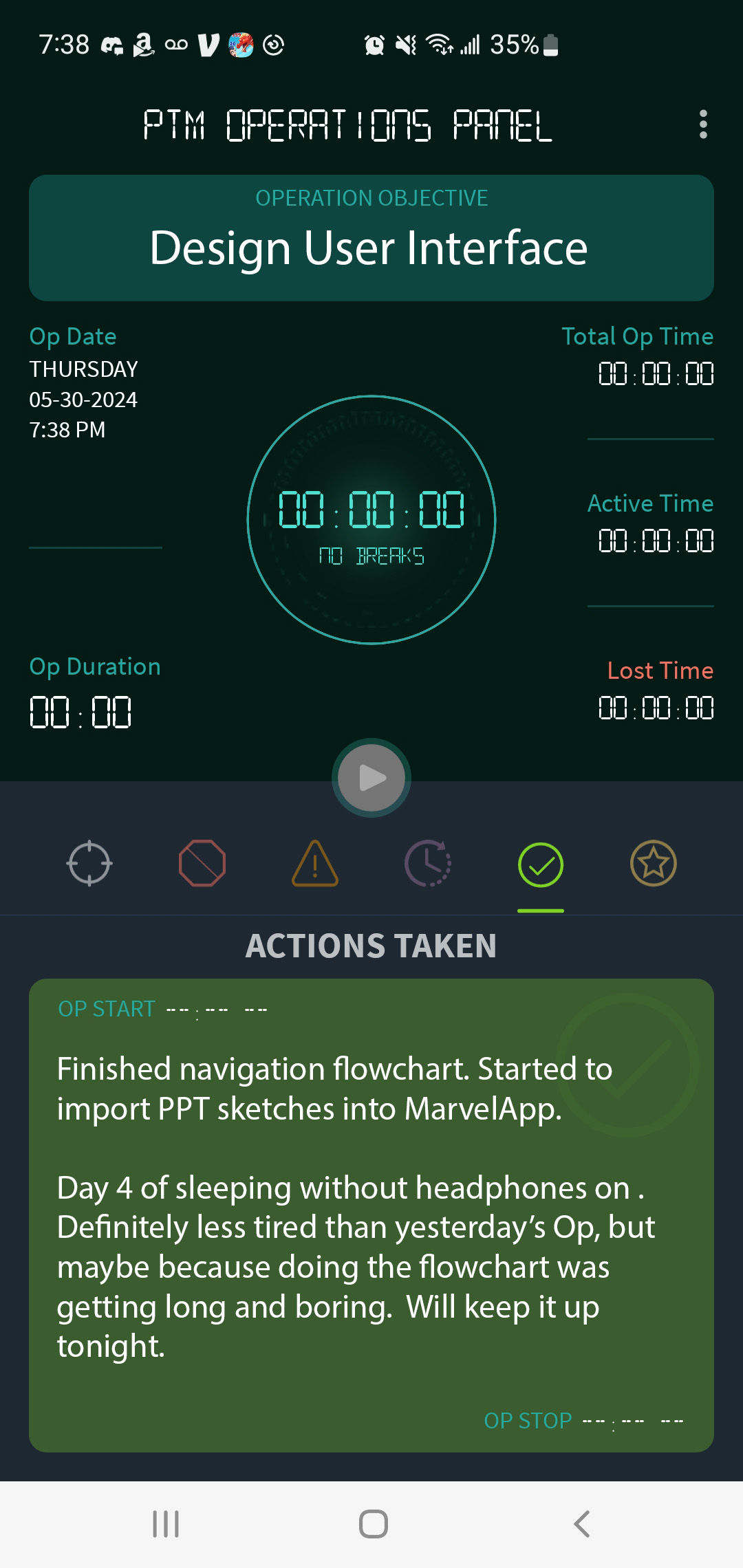
Record whatever you feel will be the most helpful to you the next time you sit down to work and would like a quick review so you can hit the ground running.
This is also a good place to record anything you feel might have affected your performance, either in a positive or negative way during this Op.
- Are you more effective working early mornings instead of late at night?
- Does altering your sleep habits have an effect on your performance?
- Do you have other habits that you wonder if or how much they might be impacting your work?
Record these things here in Actions Taken and track their effects over time.
Op Score
How do you feel you performed during this Op? You can use either letters or numbers. Your PTM will track your average.
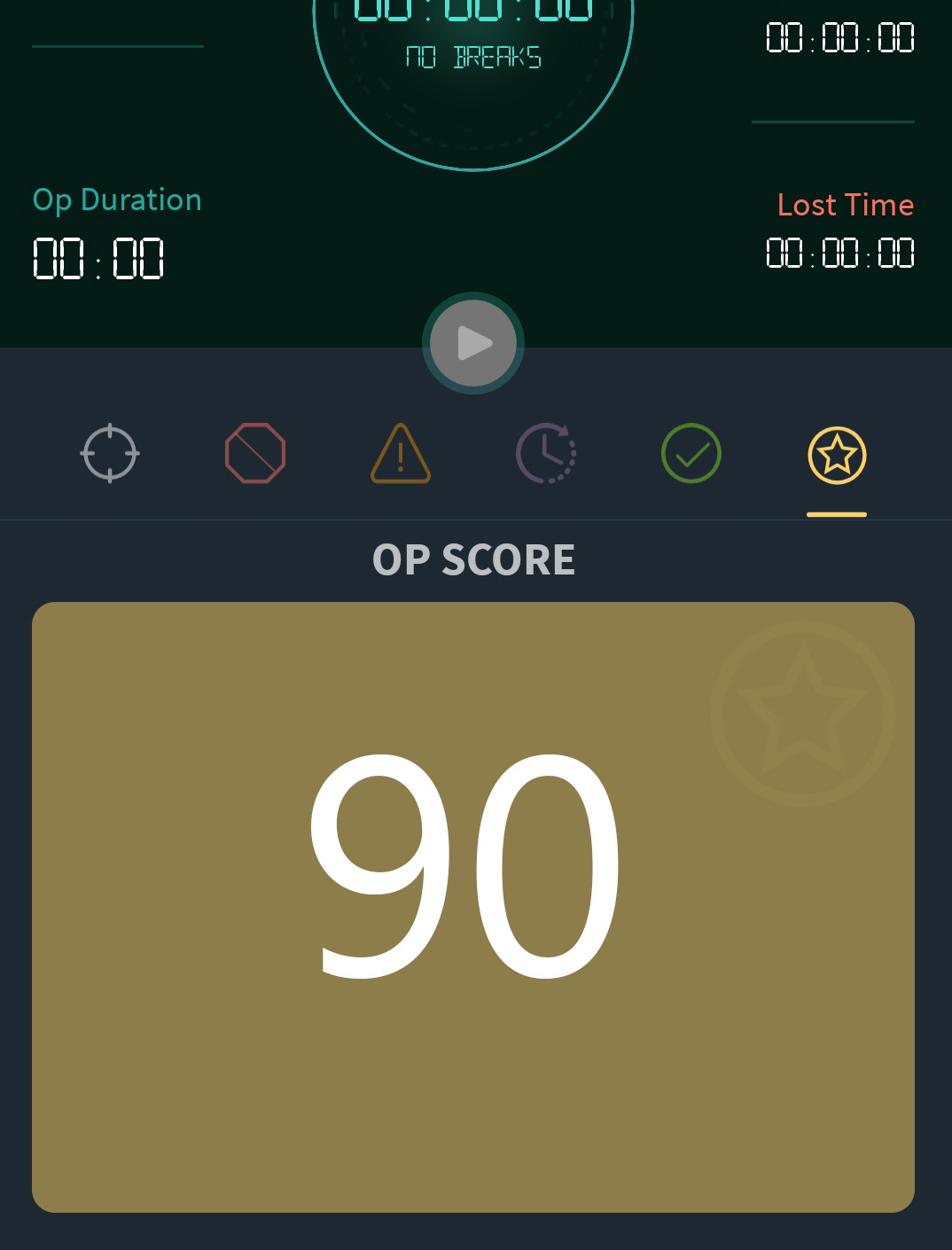
If you know your performance for this Op will be judged (even if it’s only you doing the judging) there’s a good chance you’ll work with greater focus and intention.
Are your Op Scores being affected by the things you recorded in Actions Taken? Keep track of this over time and know with certainty what helps you perform at your best.
Roadblocks
Have you gotten to a point in your Project where you find yourself stuck?
Are you working on the same thing for longer than you think you should?
Are you putting in the time, but not progressing as quickly as you would like?
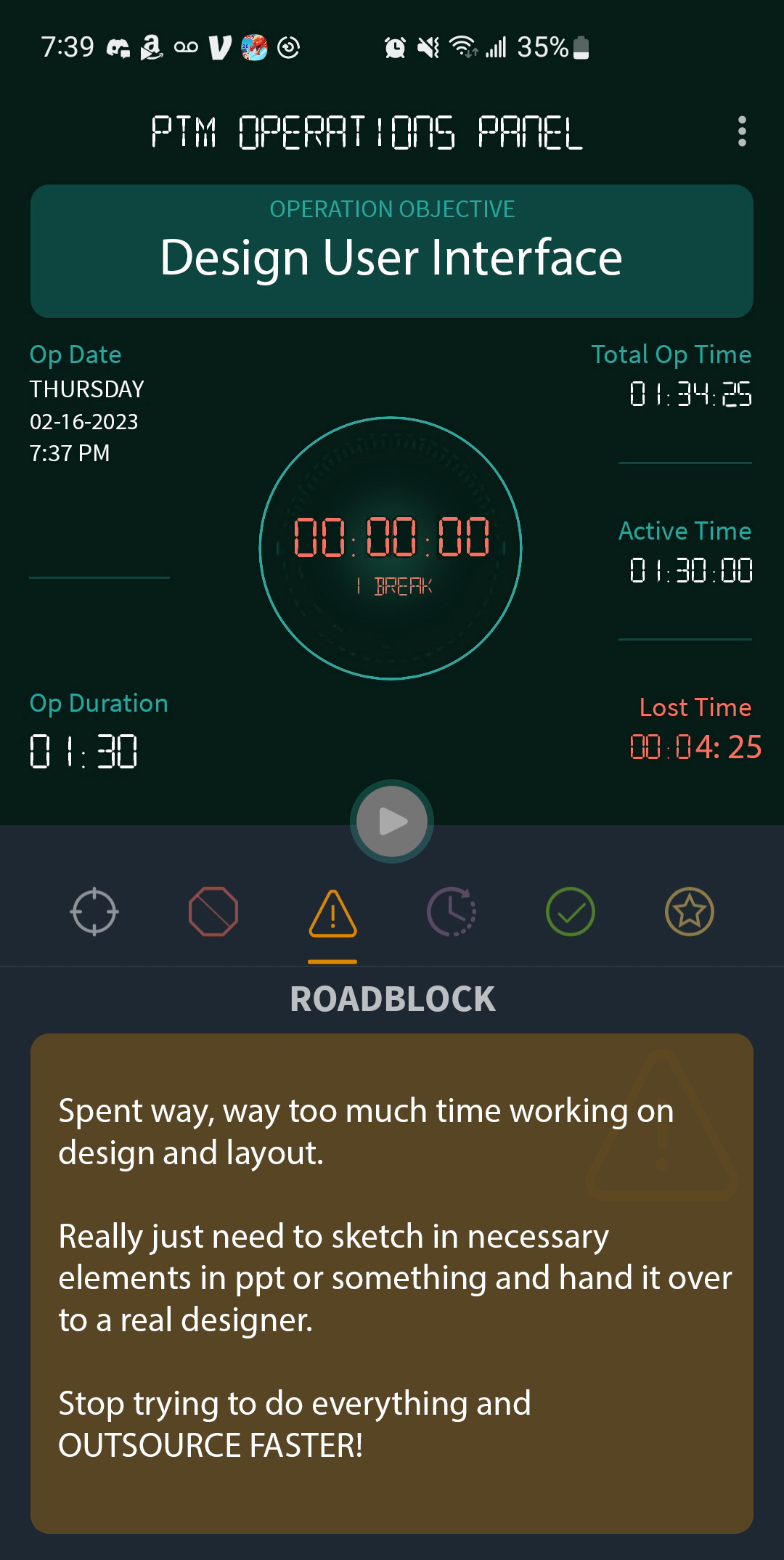
Take a moment to think about what’s slowing you down and record the obstacle here. If you’ve got some ideas on how to overcome this challenge, record that too.
It’s much easier to eliminate roadblocks from your Project when you take the time to identify them, focus on them and figure out ways you can get the job done more efficiently.
Record your challenges and you’ll be far less likely to repeat the same mistakes in the future.
And That's It!
Click the grey Close button (where the Start button was) to close your Op when you’re done, and a summary will be added to your Completed Ops screen.
A quick review of this screen will allow you to track all aspects of your progress quickly and easily. You’ll make better progress simply by being better informed of where you’re spending your time, and regcognizing if you’re spending it efficiently.
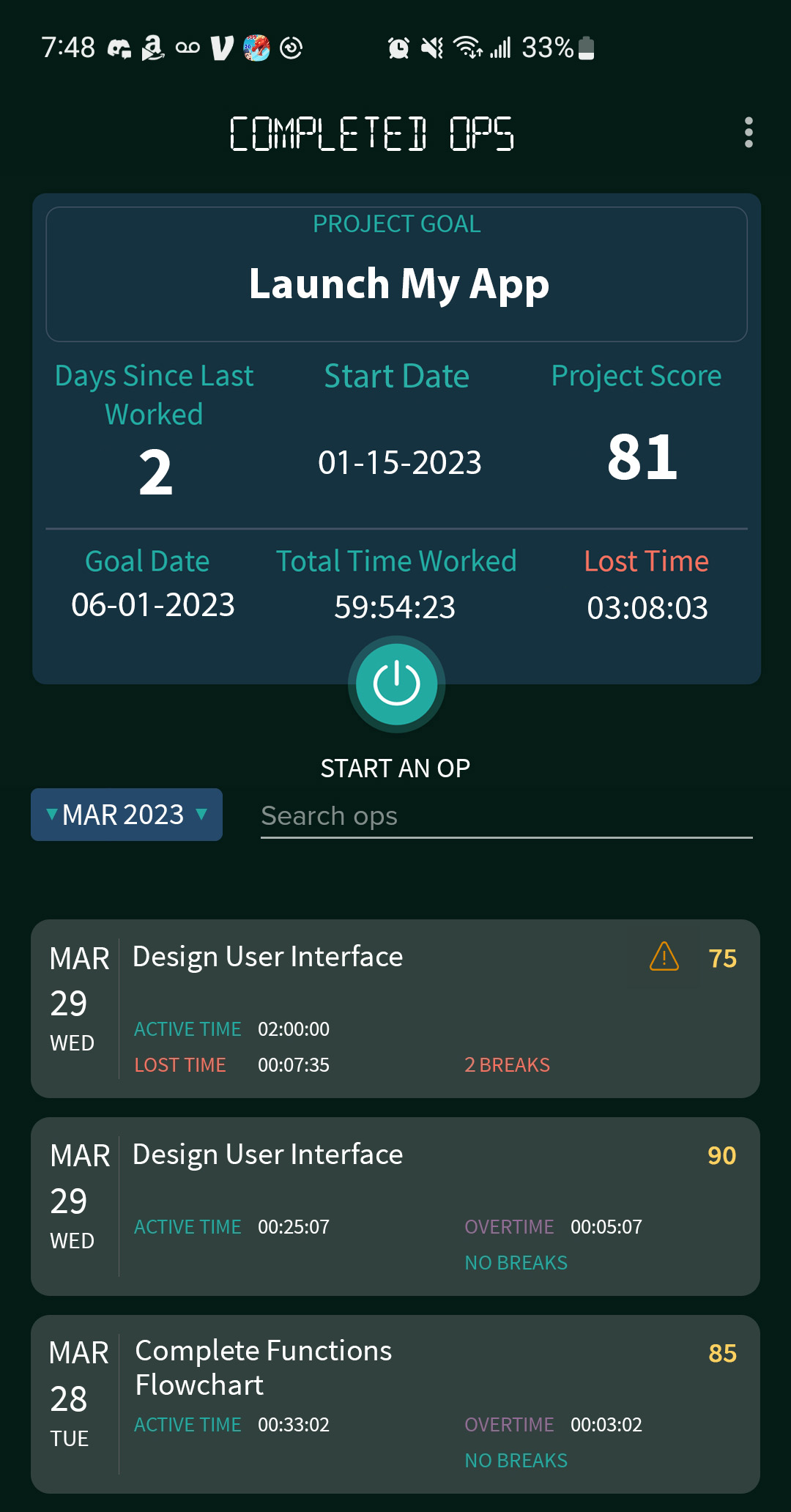
Step 1 is now complete!
That’s everything you need to do for your PTM to monitor, evaluate and help improve your performance. Shouldn’t take you more than a minute or so whenever you work on your project. Probably less.
There’s nothing else to maintain. Nothing to remember to enter or organize later, no new daily habits to develop.
Simply turn on your PTM when you start working, turn it off when you’re done and Break if you get interrupted. Take a few notes when you’re done working, and that’s it.
Do only this, and your PTM will be able to show you powerful data about your progress and your performance. Data that can help motivate you to keep going, to help you find the discipline to get back to work even after an extended break, to procrastinate less, work more often and reach your goals faster.
How can something so quick and simple do all this?
Step 2. Review
Just open the app and take a quick review of your Project Card on the home screen. A simple glance will give you instant, honest, accurate feedback about exactly where you’re at and how you’re doing.
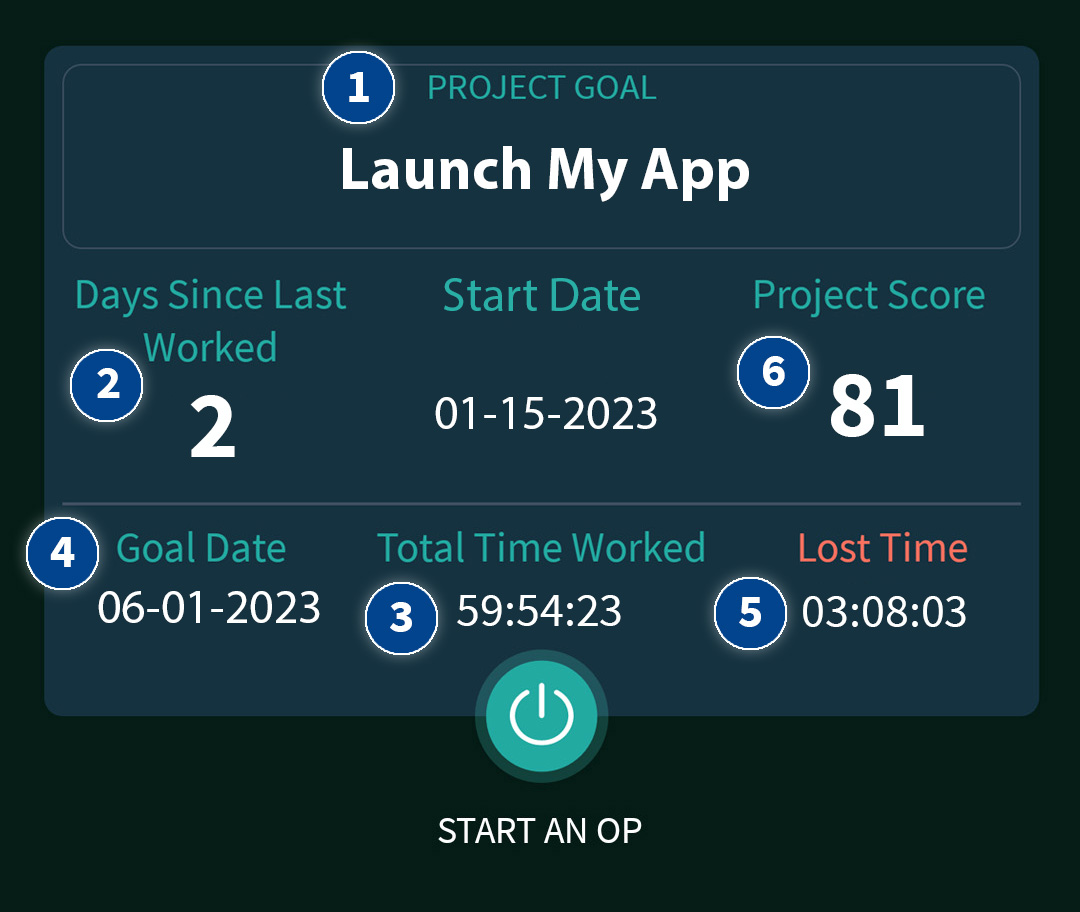
1. Project Goal: You’ve probably heard it’s a good idea to write your goals in a place where you can review them easily and often. Your PTM is an excellent place to keep your goals, where you can review them at the moment you’re most inclined to do something about them.
2. Days Since Last Worked: This number alone may provide all the motivation you need to keep up the good work if you’re on a productive streak, or get back to work if you’ve been slipping.
3. Total Time Worked: Are you putting in the effort you believe is needed to accomplish your goals?
4. Goal Date: Remind yourself of the commitment you made to yourself. This date will arrive. Will your goals have been realized as well? Are you trying your best to make this happen?
5. Lost Time: What’s stealing your time, and your focus? Review your Completed Ops and improve your process.
6. Project Score: “That which is measured improves. That which is measured and reported improves exponentially.” – Karl Pearson / Pearson’s Law
Next time you sit down to work, start your work session by reminding yourself that you’ll be grading yourself afterwards and see if your performance and focus don’t improve immediately.
How often should you review? As often as you like. But if you have a habit of procrastinating, then ideally you’ll review right before you procrastinate.
It only takes a few seconds and can be an excellent way to interrupt your pattern of procrastination – while keeping your Project alive and active in the forefront of your mind.
Simply open the app, review your progress and think about your Project, your Goals and what’s important to you for a moment. And then make a decision:
1. Close your PTM and go back to procrastinating.
2. Keep your PTM open, Start an Op and instead of spending the next few minutes (or hours) goofing off, wasting time or looking for another distration – you can set the gears in motion, reset your Days Since Last Worked back to zero and move ever closer to making your goals a reality!
Every time you choose Option 2, you’ll be breaking old habits, strengthening your self-discipline and improving your ability to remain focused.
But even if you chose Option 1 and decide to work “later”, your PTM will be standing by, monitoring your progress (or lack of) and will be ready to get back to work when you are.
No matter how long it’s been, you’ll see in an instant just where you left off and what you can be working on right now. You’ll be able to hit the ground running, no matter how long you may have stepped away from your Project.
There are many more ways your PTM can help motivate and inspire you to keep moving forward and remain laser-focused on reaching your goals.
And it won’t require an ounce more time or effort from you than what’s already been laid out in this Quick-Start Guide. Check out the Blog for more info on how your PTM can help you reach your goals. And make sure to confirm your email you received when installing the app, so we can keep you informed of any important updates or changes.
If you’re having any technical problems, please email us at [email protected].
If you find the app helpful, let us know by leaving a review at If you find the app helpful, let us know by leaving a review at
the Google Play Store.
If you’ve got any questions, or suggestions on how we can make your PTM more helpful to you, please join us at our forum and let us know: https://Forum.ProjectTimeMachines.com.
We’ve already got a long list of future features that are being developed. Please visit us there if you’d like to upvote a feature and help push it up the queue, or if you have an idea for a feature you’d like to see or suggestions for improvements.
Good luck with your projects! We hope you accomplish some amazing things!
